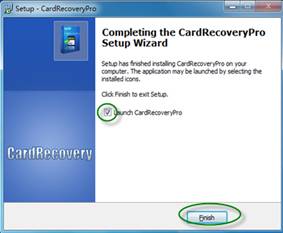Download
Download Cardrecoverypro Installation Setup program from this link
http://www.Cardrecoverypro.com/download/setup.exe
Click the button [Save] when "File Download-Security Warning" dialog box pops up on the screen.
Please see this webpage for more help:
http://www.Cardrecoverypro.com/download.php
Installation
After downloading the Cardrecoverypro Setupprogram, you can install/activate it either by clicking the button [RUN] or using Windows Explorer to open the download folder, and then click on the downloaded file named "setup.exe" to start the installation. Please follow the following instructions:
1. On the "Setup- Cardrecoverypro" interface, click the button [Next] to continue.
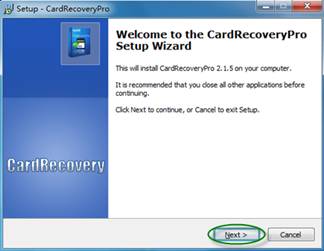
2. On the "License Agreement" interface, tick "I accept the agreement" and then click the button [Next] to continue.
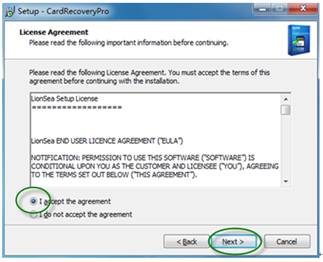
3. On the "Select Destination Location" interface, click the button [Browse…] to choose the destination location, and then click the button [Next] to continue.
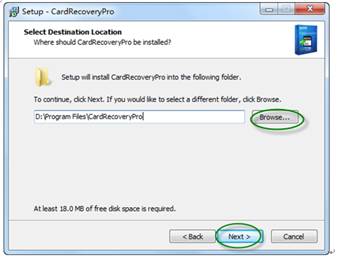
4. On the "Select Start Menu Folder" interface, click the button [Browse…] to choose the start menu folder, and then click the button [Next] to continue.
Note: If you do not want to create a start menu folder, you can tick "Don't create a Start Menu folder".
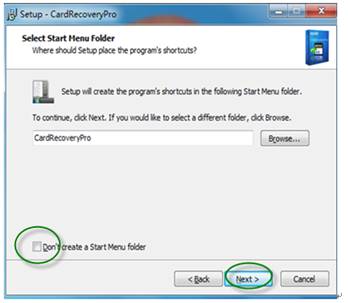
5. On the "Select Additional Tasks" interface, you can choose to tick "Create a desktop icon" to create an icon on the desktop, and then click the button [Next] to continue.
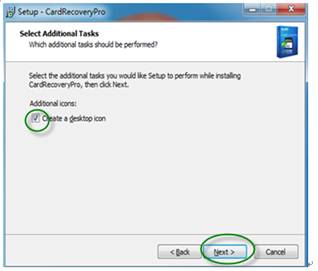
6. On the "Ready to Install" interface, click the button [Install] to continue.
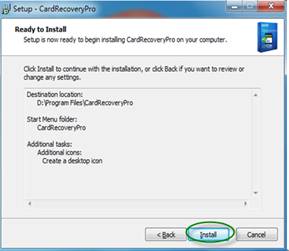
7. On the "Completing the Cardrecoverypro Setup Wizard" interface, click the button [Finish] to exit the set-up and launch Cardrecoverypro.
Note: If you do not want launch Cardrecoverypro, you can also choose to uncheck "Launch Cardrecoverypro".